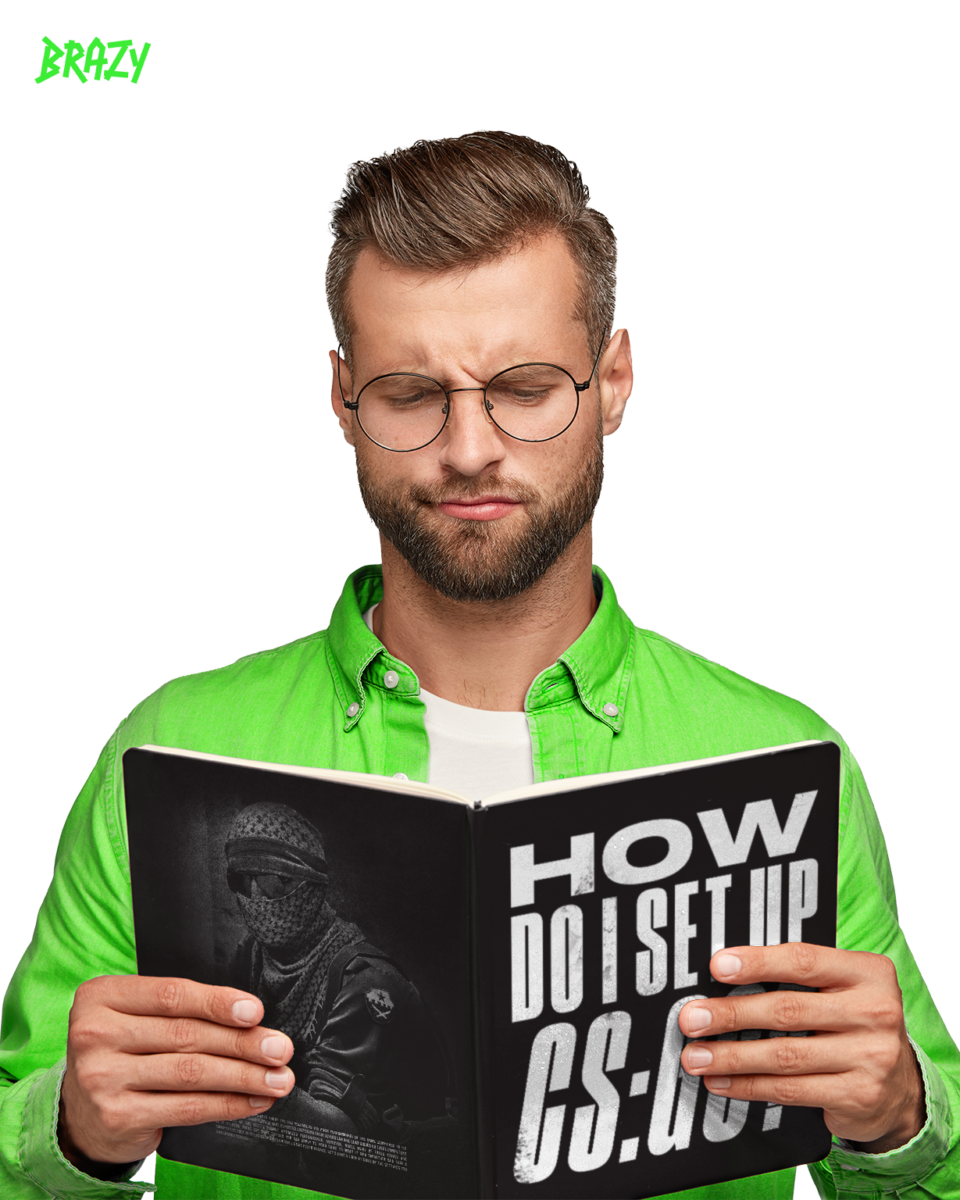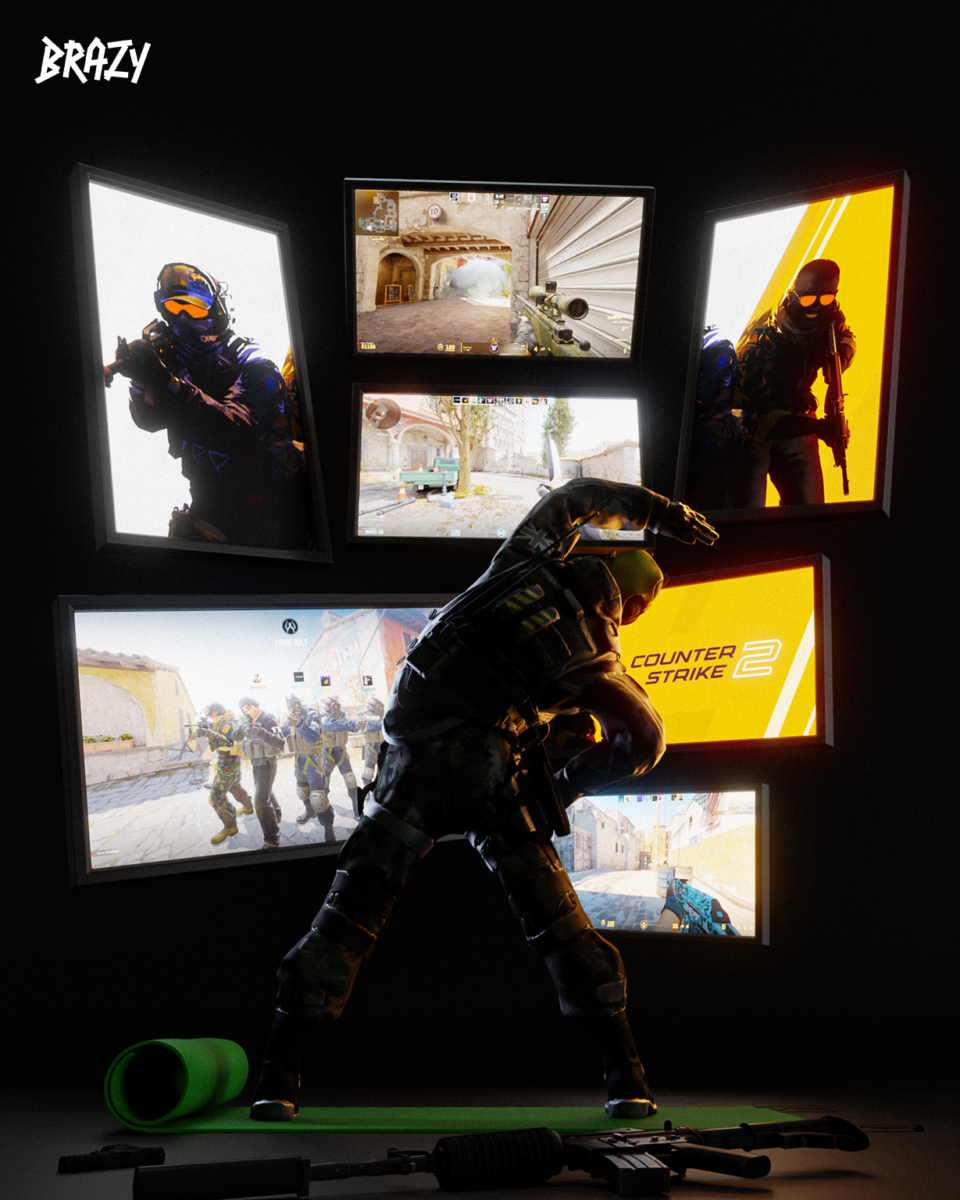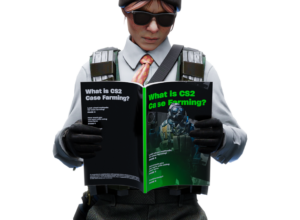One of the biggest complaints about the CS2 release is the poor performance of the game compared to its predecessor CS:GO. Many players have reported suffering from severe lag and load issues on their computers as a result of the game’s poorly optimized performance. However, while many of these issues are Valve-related, there are some tweaks you can apply to your game to make it run smoother and gain a competitive edge in terms of FPS and overall game performance. Let’s take a look at some of the settings you can change yourself:
Video settings
Video settings:
Color mode: Computer monitor
Brightness: 100%
Aspect ratio: 16:9
Resolution: 1920×1080
Display mode: Fullscreen
Refresh rate: high
Laptop power saving: Off
The aspect ratio and resolution are mostly a matter of personal preference, but these are the most commonly used settings and are the default settings when you first launch the game. Some players also use 16:10 (1680×1050) and 4:3 (1280×960), so feel free to experiment with different resolutions until you find the perfect one for you.
Advanced video settings:
Enhance player contrast: On
Wait for vertical synchronization: off
Current values of the preset videos. Custom anti-aliasing mode with multiple samples: 4X MSAA — you can choose lower values for a minimal increase in FPS, but it will degrade the game quality
Overall shadow quality: medium/high
Texture model/details: medium
Texture filtering mode: bilinear
Shader detail: low — minimizes shader detail to improve performance
Particle Detail: Low — minimizes particle detail for performance
Ambient Occlusion: Medium — improves performance and may provide players with an edge
Expanded Dynamic Range: Quality — slightly reduces FPS, but significantly improves visuals. You can set it to a lower setting if you want to prioritize performance.
Fidelity FX Super Resolution: Off
NVIDIA Reflex Low Latency: On, unless your computer is not tied to a processor, in which case we suggest using Boost mode.
Sound settings
Sound settings:
Main volume: personal preference
Audio device: default device
Equalizer profile: clear
L/R isolation: 50-80%
Perspective correction: None
Turn on voice: Press to use the microphone
Simplified Push to Talk function: Yes