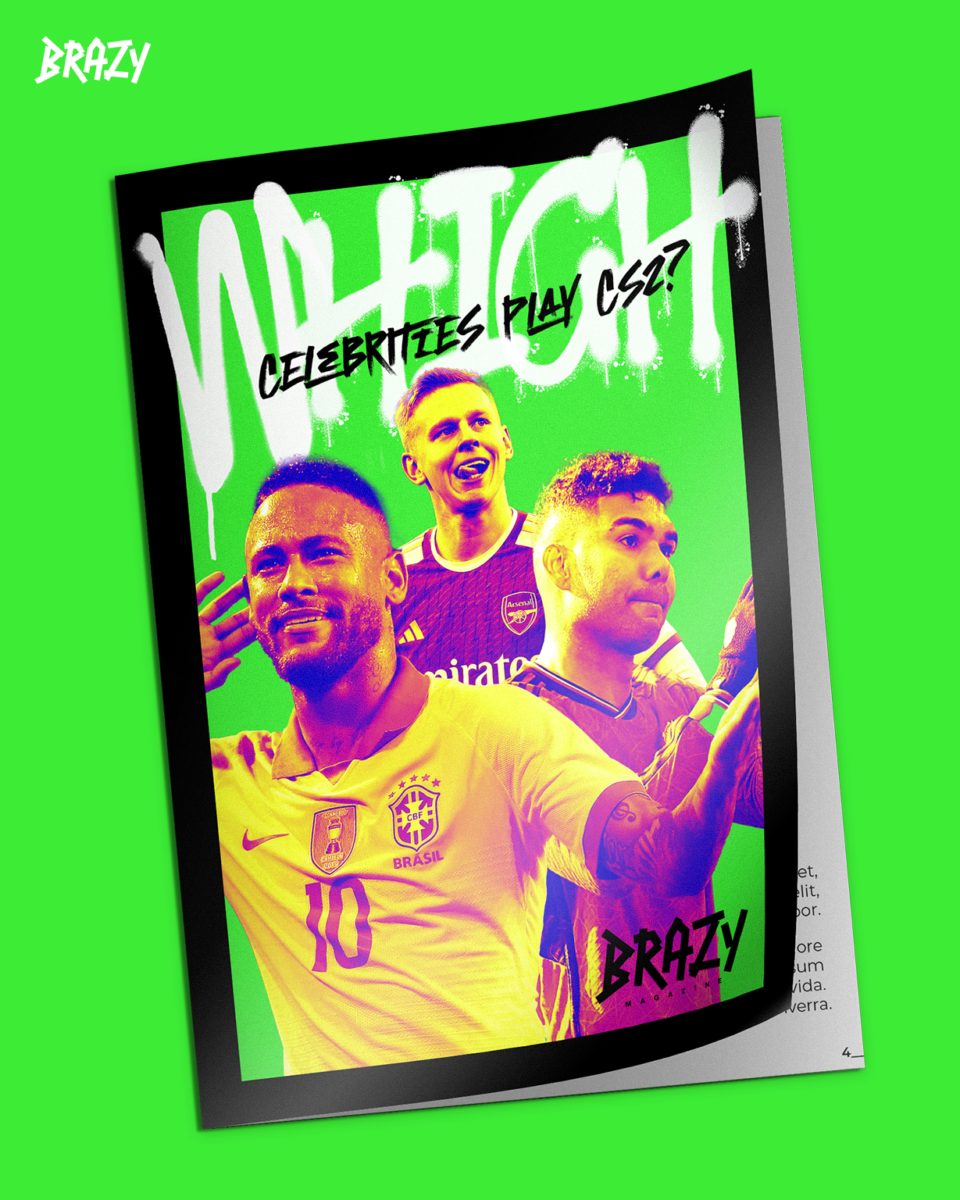Counter-Strike 2 is a multiplayer game. But the boom in AI is imminent with the release of the new CS2, so bots are present here as well. They are especially useful for training and playing on special servers. However, these figures can also interfere with training in certain languages or ruin your fun with friends. In such situations, you need to know some secrets and quick commands that will allow you to easily remove bots in CS2, but how to do it?
How to remove bots in CS2, tips from BRAZY experts
Whatever your reason for using bots, sometimes you need to remove them from the game. For example, when you need to memorize maps and jump locations. Or to make room for another friend on your dedicated server.
A few easy moves and you’re done. Watch out for the letters:
- Turn on the developer console in the game settings (or make sure it’s turned on).
- Press the Tilde key ( ~ ) after selecting the game mode and map to play. This will activate the console. Do this on your team selection/reveal screen, T or CT, before the actual game begins.
- Add console commands to remove bots (bot_kick — all bots will be removed from this CS2 match;
- bot_kick T – this command only removes bots from Terrorist teams; bot_kick CT — to remove all Counter-Terrorist bots;
- Start playing and enjoying Counter-Strike 2;
- If necessary, press the tilde key in the middle of a match and use the same CS2 commands to remove bots.
Commands like these are versatile enabling tools, and they certainly allow players to make a lot of fine-tuning in the game.We have collected the most useful CS2 console commands in a special article, so feel free to check it out — Console commands in CS2.
These are not all commands. We decided to mention some of them separately because they require some knowledge of what is happening in your match: bot names or their difficulty level.
- bot_kick Name — use it to kick a specific bot. The bot names are visible above the bots at the beginning of each round, so spot one and add it to your team.
- bot_kick easy/normal/hard/expert — CS2 bots can have different skill levels, and we can remove those we don’t want in our game, such as expert bots for beginners or easy bots for advanced training.
How to add bots to CS2
You may need to bring bots back to your server or training game, for example to make up for that one friend who hung out on TikTok. Or to change the training environment when you want to improve your CS2 movement with some bots as a light distraction.
Here are a few commands for that.
- bot_add — a bot will be added to your team. This can happen at the beginning of the next round, or during a respawn.
- bot_add_t — With this command, you can add a bot to the terrorist team.
- bot_add_ct — Counterterrorists receive one bot.
- The bot_add command in CS2
The main bot_add command has several additional values: Team, Difficulty, and Name. Let’s look at a few examples:
- bot_add T Hard Valdo — you will get one bot to the terrorist team, difficulty level Hard, named Valdo. Only existing bot names are allowed. Do you even notice the names of CS2 bots?
- bot_add CT Easy — a bot of Easy level will be added to the Counter-Terrorist team, and the name will be chosen randomly.
Difficulty levels and names can be added to the bot_add_t and bot_add_ct commands using the same templates.
Tips and tricks for managing bots
Counter-Strike 2 offers more options for managing game bots than just adding and removing them. The console commands for such settings are listed in this section of our guide.
- bot_quota 10 — you can set the total number of bots in your game. Ten is the default value. Bots will be equally distributed between both teams. As an arbitrary idea for this team, you can add a lot of bots and see how you see them with different settings for FOV in CS2. Or use the quota practically: to not have extra bots and focus on PvP.
- bot_knives_only 1 — all bots will only have knives as weapons. This is a good way to present them in the game, but without interfering with your actions, such as long-range shooting or tactical turns on the map. Replace the value with 0 to return to the normal settings: bot_knives_only 0 . Both of these commands become active in the new round, but you can use mp_restartgame 1 to make it happen immediately.
- bot_stop 1 — bots will freeze, so you can do whatever you want. This is a good alternative to removing CS2 bots because with this command they even stop shooting. But there is one condition – cheats must be enabled with the sv_cheats 1 command. To disable this option, use bot_stop 0 to make the bots start playing again and sv_cheats 0 to disable cheats on your server/in your offline game.
- bot_difficulty 0-3 — set the difficulty level for your bots. With a value of 0, bots are easy, and 3 makes them experts. Choose something in between to see if it suits your skills and needs. These difficulty levels are completely different from the ranks in Counter-Strike 2, but in a very simplified way, the numbers represent the player’s path up the ranking ladder.
It would be a good idea to think of CS2 bots as fairly well-made tools for improving your game skills. They are designed to help you prepare for real fun in multiplayer matches and reach the pro level of play.