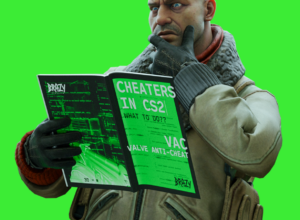…The console is a really useful tool for Counter-Strike players. It has become less relevant for Counter-Strike 2, as Valve has put some commands under “sv_cheats 1” and removed others completely. Nevertheless, there are some useful commands for CS2 that you can enter in the console to get some quality-of-life improvements.
How do I open the console in CS2?
To open the console in CS2, follow these simple steps:
Go to the game settings, and open the “Game” tab.
Select “Yes” for the “Enable developer console (~)” option.
Save your changes.
Press the tilde (~) or tilde (`) key (located to the left of the number 1).
Congratulations! You have done it!
How to bind in CS2?
This command assigns a specific action to a key of your choice. The command format is as follows:
Bind [key] to [action]
For example, bind J “+jump” will program the action of jumping to the J key. However, this command is not limited to simple actions. You can use it to program something more complex, such as a jump throw.
How to show FPS in CS2?
Use <cl_showfps 2> or <cl_showfps 3>
With the release of CS2, many players have noticed a decrease in the number of frames per second compared to CS:GO. This is not surprising, especially considering that CS2 is in beta and is a new game with a new engine. However, it is important to understand your computer’s current gaming performance in detail. cl_showfps can help with this. If you enter parameters 2 or 3, you will see detailed information on the screen similar to what net_graph shows in CS:GO.
<cl_drawhud 0>
This command turns off the game’s visual interface. It is not suitable for competitive play, but if you want to take a cool panoramic screenshot, especially one that shows off your stylish skin, this command will be useful. To turn the interface back on, type cl_drawhud 1.
Netgraph in CS2: <cq_netgraph 1>
How do I enable Netgraph in CS2? With the console command. The cq_netgraph 1 command displays information about your connection in the upper right corner of the screen. Unfortunately, the information is not as detailed as in CS:GO, but Valve may improve this command in the future.
<disconnect>
Simply disconnect yourself from the server. Many veterans are used to leaving the server through the console, and this method can come in handy in case of technical problems. Or you can tether it!
Unlocking FPS in CS2:
<fps_max>
This command limits the maximum number of frames per second. Setting fps_max to 0 removes the FPS limit in CS2. Use it with caution and knowledge, as it won’t magically add extra frames per second, but it can affect your computer’s stability. However, in the right hands, fps_max can be useful.
<map>
This command loads a map of your choice. For example, the de_dust2 map. Normally, you don’t need it in the game, but in the CS2 beta, you can use it to load custom maps to warm up and improve your aim. We also have instructions on how to run custom maps in CS2.
<sensitivity>
Mouse sensitivity. You can adjust it in a separate menu, but sometimes it’s easier to enter the desired setting in the console, especially when fine-tuning mouse behavior. For example, “sensitivity 1.8”.
Customize the view model in CS2
This category contains several commands that allow you to customize the appearance of your game model.
viewmodel_fov 68
viewmodel_offset_x 2.5
viewmodel_offset_y 0
viewmodel_offset_z -1.5
Most CS:GO players use settings similar to those on this list, but some players, such as KennyS, use different settings. Sometimes it’s not easy to transfer your favorite settings from one game to another, but in the case of CS2 and CS:GO, we’ve prepared a guide on how to do it correctly:
<voice_modenable 1> or <voice_modenable 0>
Enables or disables voice chat. Communication skills can be a blessing if you have good teammates, but they can be a curse if things don’t go as planned. Running through different icons and settings can be cumbersome, and one command can solve many problems.
The best CS2 console commands to learn
Sometimes you don’t need to log on to a server and engage in intense combat. Instead, you can explore the map, find smoke or flares, or practice on your own. Here is a list of CS2 console commands that will help you do this quickly, efficiently, and without interruption:
sv_cheats 1 (required for several commands on this list)
no clip —Allows you to fly and walk through walls, which is useful for quickly exploring the map.
mp_roundtime 60 — Set the round time to 60 minutes to avoid time limits.
mp_buytime 60000; mp_buy_anywhere 1; mp_maxmoney 65535; mp_startmoney 65535 — These commands allow you to buy weapons anywhere on the map.
sv_rethrow_last_grenade — Repeats the last grenade throw, helping you evaluate its effectiveness.
sv_grenade_trajectory 1 — Displays the trajectory of the grenade.
bot_place — Places the bot where you are aiming, allowing you to observe one-way smoke and the effects of different flashes.
These are some of the most important console commands for Counter-Strike 2. We hope you can use some of them and enjoy the game as much as the BRAZY team.