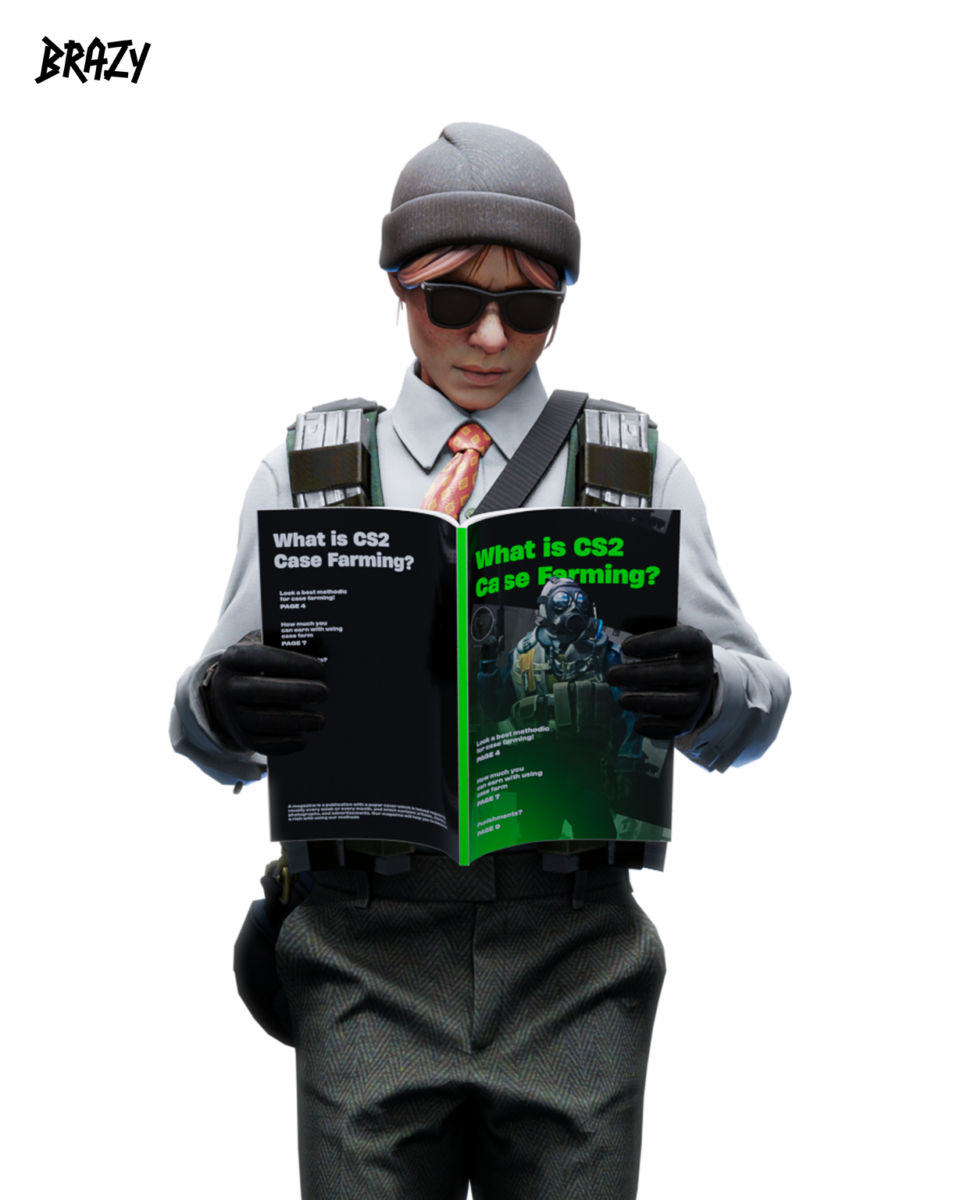One of the main features of Steam that initially attracted a huge number of people to the platform is the ability to download and update purchased games without having to search for installation files on developer websites or store dozens of different discs. However, various factors affect the download speed on Steam. Today on the BRAZY blog, we’re going to talk about how to increase the download speed on Steam and how to make sure that the download doesn’t distract you from the game.
Why is Steam downloading so slow?
If your game is taking too long to load, there are a few steps you can take to check for possible causes.
First, after the download pauses, you can visit any website to check your internet speed. Compare this data with the download speed on Steam. This will help determine if there is a problem with your internet provider. Sometimes you may be downloading the game during peak hours, or something may be broken beyond your control, so you need to contact your ISP’s support team.
If this check shows realistic results, there may be several other factors causing the slow loading.
First, try rebooting your router. Sometimes a simple reboot is enough. If possible, establish a wired connection between the router and your computer to eliminate potential negative factors. If you already have a wired connection and rebooting your router doesn’t help, try other options:
For example, you downloaded the game to an old hard drive with a slow write speed. In this case, the problem may be that you cannot download the game faster than it can be written to the disc. If you have a modern SSD drive, you shouldn’t have any problems. Then let’s focus on the software aspect.
How do I increase my download speed on Steam?
Check if other apps are using your bandwidth. Watching a high-resolution video on YouTube while downloading a game can affect your speed. Other apps may also be downloading updates, which can be hard to notice.
If background apps are disabled and your hardware is fine, change your Steam settings. The download may be from a geographically remote server. The closer the servers are to you, the more bandwidth they can use.
How do I choose a server to download from on Steam?
There is a quick way to select a server to download from on Steam. Do it as follows:
Go to your Steam settings (top left corner, Steam menu, then click “Downloads”)
Select Downloads
In the “Download region” section, select the geographically closest option
How do I remove the download speed limit on Steam?
In the same menu, you can remove or set the maximum download speed on Steam. If the game loads slowly and there is a limit, you may want to remove it.
Sometimes it happens that you want to download a game while doing other things on the Internet, and the channel bandwidth is not enough for everything. In this case, enabling this option will help you make the best use of your bandwidth. Limiting the download speed is also useful when you allow downloads during gameplay so that you don’t experience connection issues during an important match.
Steam’s download settings are simple and intuitive, and you can experiment with them to find your ideal option.