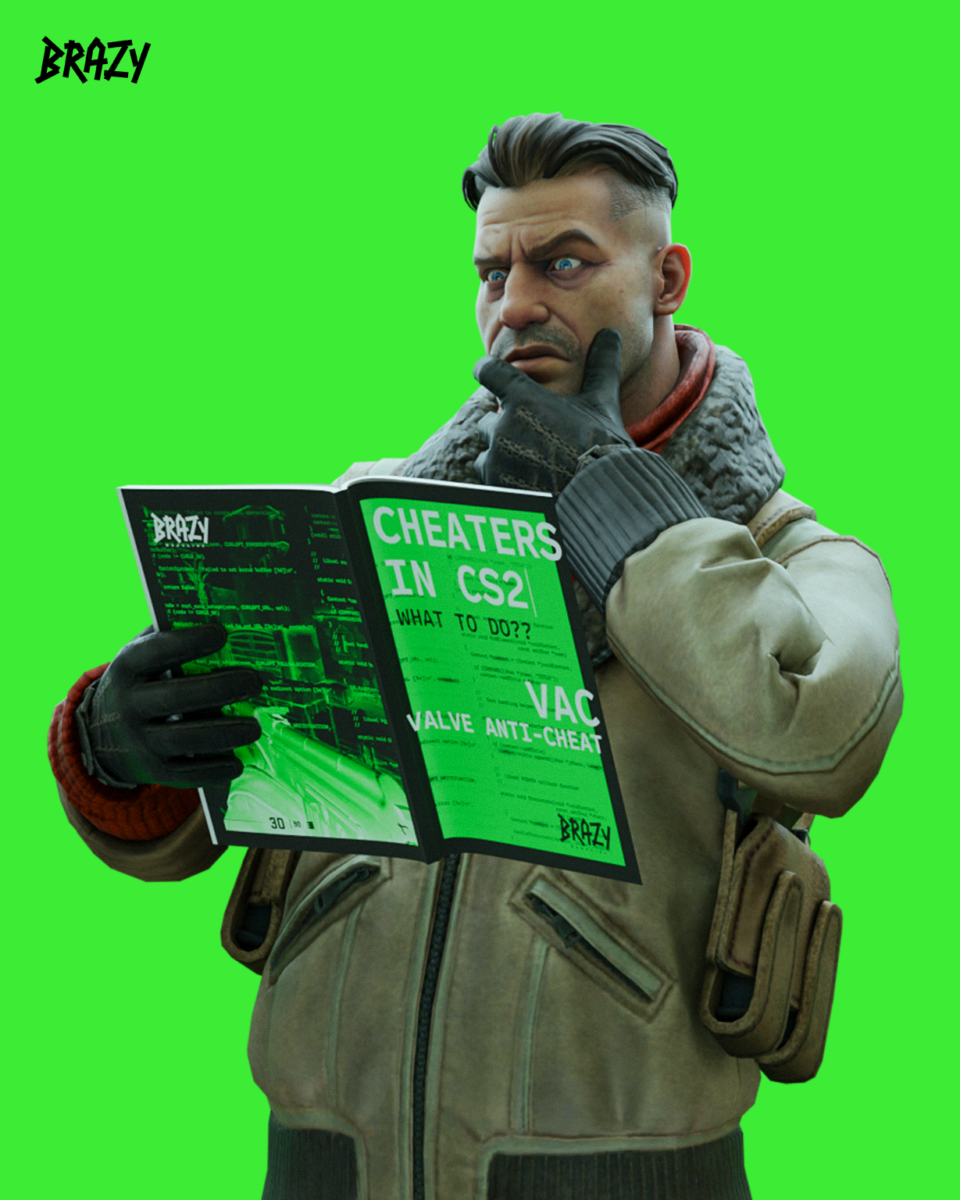Knowing how to limit or cancel the FPS limit in CS2 can help optimize performance. Usually, you want to limit FPS because you don’t need more than 90 frames per second to enjoy the game to the fullest and compete without any FPS-related disadvantages.
The BRAZY team has outlined the main steps that will answer how to limit or disable the FPS limit in CS2 to optimize performance if necessary.
What are frames per second in CS2?
In CS2 or any other video game, FPS refers to the number of frames per second and the refresh rate that makes your visual experience smoother. If you have 60 FPS, your image is refreshed 60 times per second, which is what you want in most games. This refresh rate is usually sufficient.
In CS2, you can have 90 or even 120 FPS simply because the game relies on quick reflexes and any tiny visual improvement can make them easier. However, in 99.9% of situations, only 60 to 90 FPS will be enough.
At the highest level of CS2, players try to gain an advantage by any means necessary. But FPS is rarely an issue. This factor is only considered if you don’t have a high-end PC and are trying to optimize performance.
Using the FPS limit in CS2 is important when you want to make sure your computer isn’t working too hard to give you a perfectly smooth experience at the expense of something else. These days, computers know how to find the maximum FPS number that is optimal on their own, but Counter-Strike 2 still provides you with some FPS commands to help with this.
How to limit FPS in CS2
To limit or un-limit FPS in CS2, simply use this command:
fps_max YOUR_DESIRED_FPS_VALUE
If you use this command with a value of 0, it will unlock your CS2 FPS. Players usually use values between 60 and 240. If you have an older PC, your choice should be between 60 and 90.
Keep in mind that you will need to make sure your developer console is enabled to use this command. To activate the Developer Console in CS2, simply follow these steps:
Open Counter-Strike 2
Go to Settings
Select the Game tab
Find “Enable Developer Console” and set it to “Yes”
Once the developer console is enabled, simply press ~ and enter your commands. The best way to do this would be to include the commands you want in your autoexec file.
How to unlock FPS in CS2
Open the console.
Enter fps_max 0
This removes any FPS limitations.
How to display FPS in CS2
FPS commands can display the number of frames per second in your HUD. This is important information, so it’s a good idea to have it on the screen at all times. To display your CS2 FPS in real time, use this command:
cl_showfps
Check your FPS
To see your current FPS, type cl_showfps 1 in the console. This will display the FPS in the corner of the screen. Type cl_showfps 0 to hide it again.
How to improve FPS in CS2
If you have an older PC, to improve your frames per second in CS2, you usually need to lower the video settings. Just go to Settings -> Video -> Advanced Video and set it to medium or even low.
Turn off everything that is not necessary and can be disabled. This way, your system will be less stressed and deliver better FPS.
Additional considerations:
Monitor refresh rate: Even with unlimited frames per second, your monitor can only display frames up to its refresh rate. So, if your monitor refreshes at 60Hz, you won’t see any benefit beyond 60 FPS.
VSync: VSync syncs your FPS to your monitor’s refresh rate, reducing screen tearing but potentially creating input lag. Experiment to see if VSync is useful for you (you can usually find it in the video settings).
Performance. Unlimited FPS can put a strain on your hardware, resulting in overheating or choppy play. Consider limiting the FPS for a smoother experience, especially on older systems.